Cloud Connectors - SharePoint
Configuring a Sharepoint Connector
Before you can connect to sharepoint site you will need to create an api user.
browse to :
https\://<sharepointid>.sharepoint.com/\_layouts/15/appregnew\.aspx
here you need to create an app :
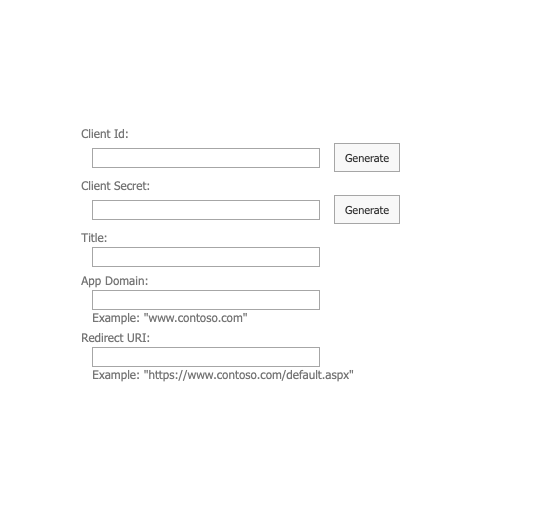
- press genere cliendid and secret
- save them on the side as you will need them after
- title - put the name of your app user
- on app domain and redirect uri , you can put the ip of your site(we are not using them)
then go to the admin site :
https\://<sharepointid>-admin.sharepoint.com/\_layouts/15/appinv.aspx
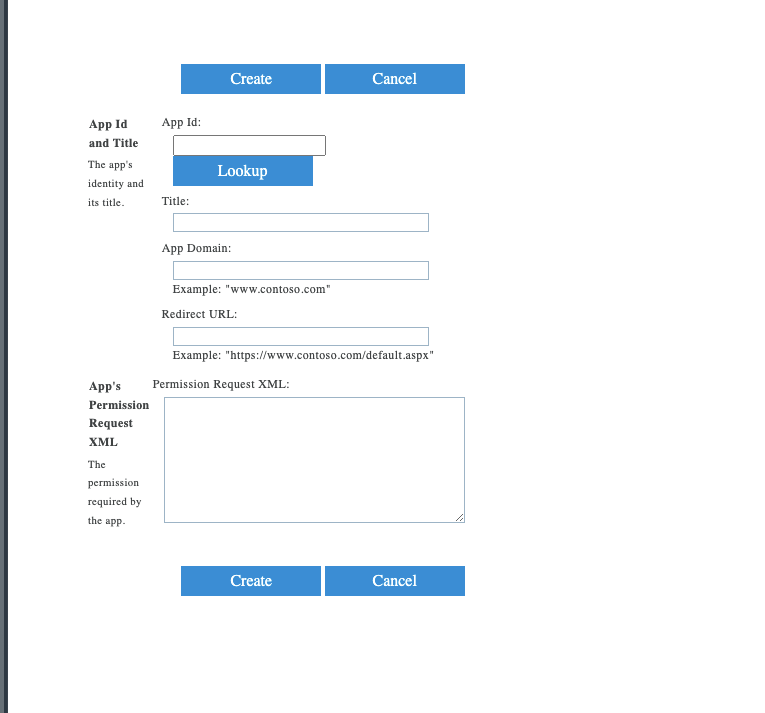
- put the appid you created before on the appid field and press lookup
- it should show you all the info you created before
- on the permission xml put
<AppPermissionRequests AllowAppOnlyPolicy="true">
<AppPermissionRequest Scope="http://sharepoint/content/tenant" Right="FullControl" />
</AppPermissionRequests>
- press create
on the admin site https://<sharepointid>-admin.sharepoint.com/_layouts/15/online/AdminHome.aspx#/home
- press more feature and then apps
- press again more feautre and then app permission
- you will see the user you create with a @
<realmid>
example :

- save all the text after the @ (realmid)
now on the dmax :
- create a cloud connector
- give it an name
- on folder write "Shared Documents" if you want the default folder of your sharepoint , or the folder name where you want to put the files
- choose sharepoint
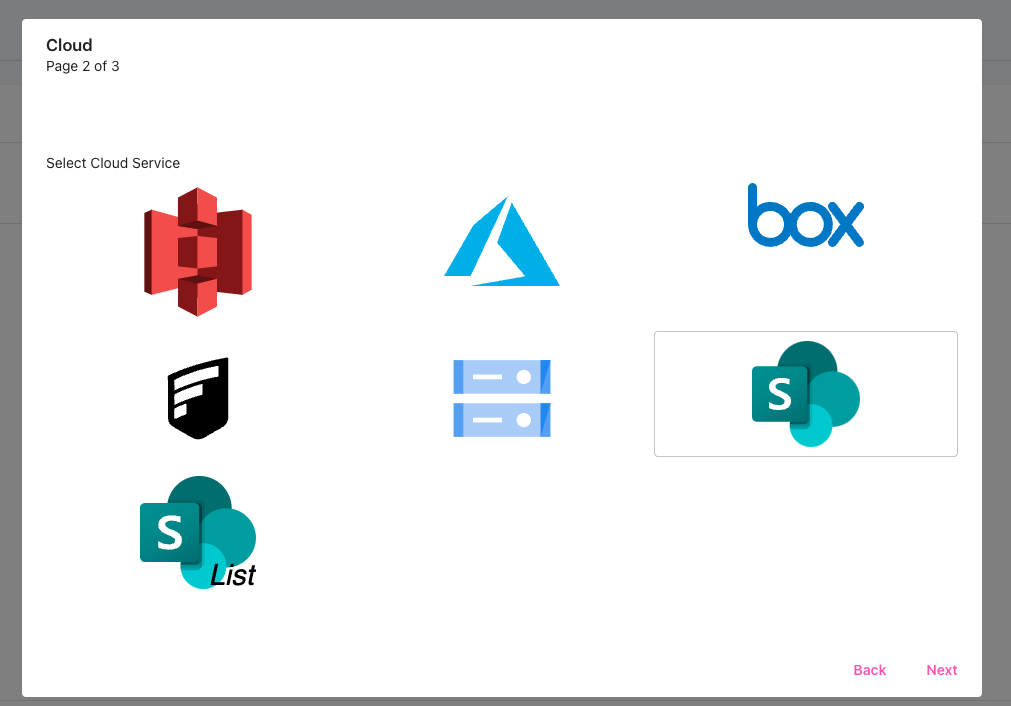
- fill all the field from the infomation saved before
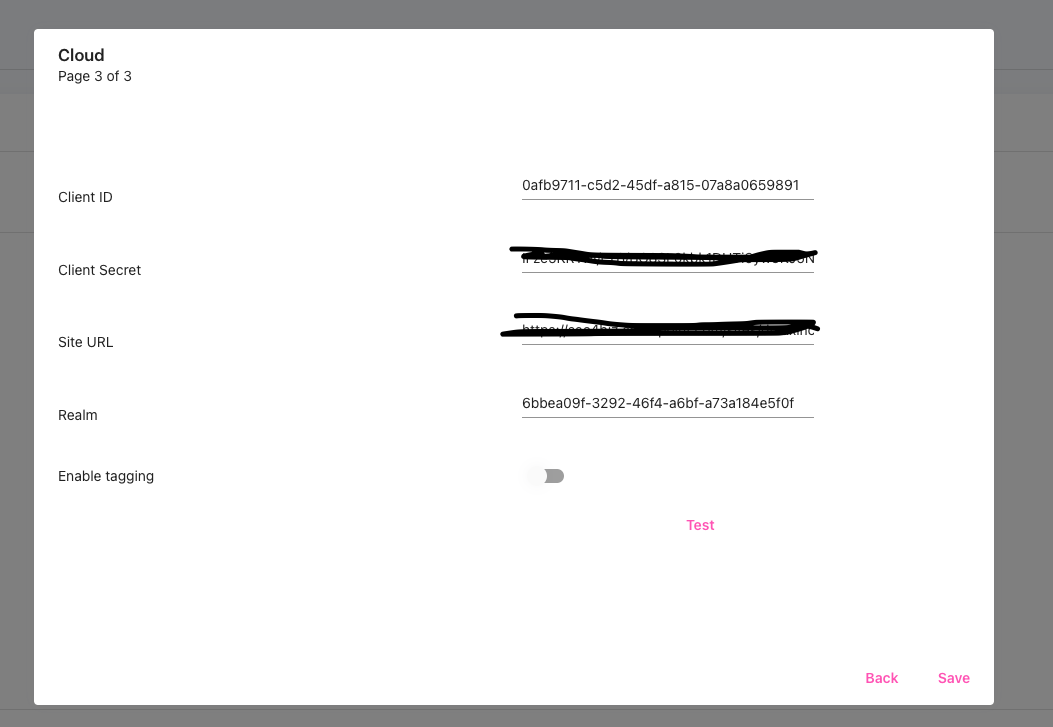
- press test and it should be working good
you can now use the sharepoint connector on your flow policy
Updated 10 months ago
